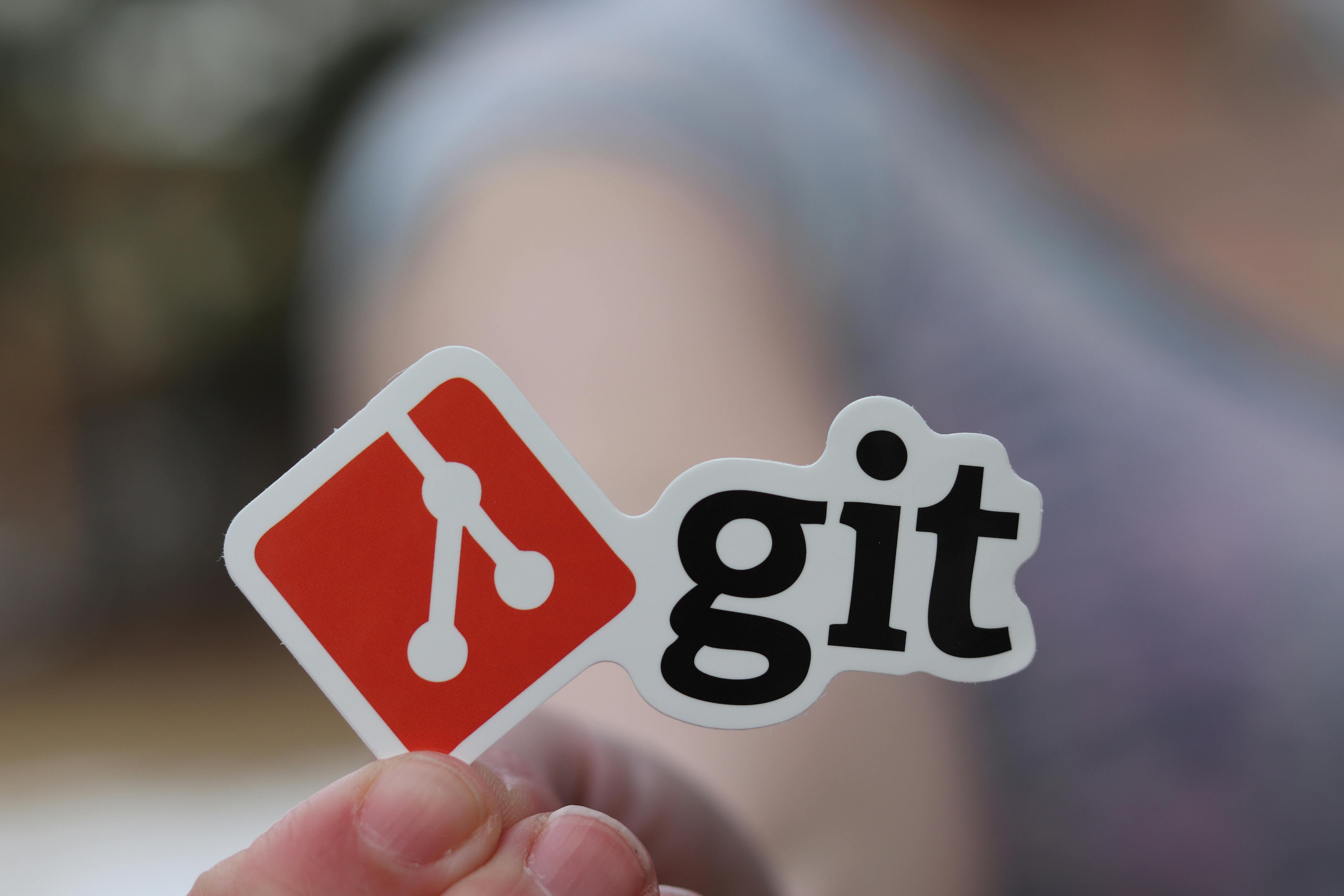Before diving into the “how,” let’s address the “why.” Over time, repositories can accumulate numerous branches, many of which may no longer be needed. Deleting unused branches helps:
- Keep your repository clean and organized.
- Reduce clutter and improve readability.
- Minimize the risk of confusion or errors during collaboration.
Now, let’s explore how to delete a Git branch locally and remotely effectively.
How to Delete a Git Branch Locally
Deleting a local branch is straightforward. Here’s how you can do it:
- Switch to a Different Branch: Before deleting a branch, ensure you’re not currently checked out to it. Use the following command to switch to another branch (e.g.,
main):
git checkout main- Delete the Local Branch: Use the
git branch -dcommand followed by the branch name:
git branch -d feature-branchIf the branch contains unmerged changes, Git will prevent deletion. To force delete, use the -D flag:
git branch -D feature-branchPro Tip: If you encounter the error cannot delete branch checked out at, ensure you’ve switched to a different branch before attempting deletion.
How to Delete a Git Branch Remotely
Deleting a remote branch requires a slightly different approach. Here’s how to do it:
- Delete the Remote Branch:
Use the
git pushcommand with the--deleteflag:
git push origin --delete feature-branchAlternatively, you can use the shorter syntax:
git push origin :feature-branch- Verify Deletion: To confirm the branch has been deleted, fetch the latest changes and prune stale references:
git fetch --pruneDelete a Git Branch Locally and Remotely Without Switching Branches
Sometimes, you may want to delete a branch both locally and remotely without switching branches. Here’s how:
- Delete the Remote Branch:
git push origin --delete feature-branch- Delete the Local Branch:
git branch -d feature-branchIf the branch has unmerged changes, use the -D flag:
git branch -D feature-branchCommon Challenges and Solutions
1. Cannot Delete Branch Checked Out At
If you encounter this error, it means you’re trying to delete the branch you’re currently on. Switch to another branch first:
git checkout mainThen, proceed with the deletion.
2. Git Delete Local Branch Not on Remote
If a local branch no longer exists on the remote, you can safely delete it using:
git branch -d local-branch3. Accidentally Deleting the Wrong Branch
Always double-check the branch name before deletion. If you accidentally delete a branch, you can recover it using the reflog:
git reflog
git checkout -b recovered-branch <commit-hash>Deleting Git Branches on Android
For developers working on Android projects, the process remains the same. Whether you’re using a terminal emulator or an IDE like Android Studio, the commands for deleting a Git branch locally and remotely are identical. Ensure you have Git installed and configured on your Android device for seamless branch management.
Best Practices for Deleting Git Branches
- Regular Cleanup: Periodically review and delete unused branches to keep your repository tidy.
- Communicate with Your Team: Ensure no one is actively working on a branch before deleting it.
- Use Descriptive Branch Names: This makes it easier to identify which branches can be safely deleted.
- Leverage Automation: Consider using scripts or Git hooks to automate branch cleanup.
Conclusion
Deleting Git branches, both locally and remotely, is a crucial skill for developers. By following the steps outlined in this guide, you can efficiently manage your repository, avoid common pitfalls, and maintain a clean and organized workflow. Whether you’re working on a desktop or an Android device, the process remains consistent and straightforward.
Key Takeaways:
- Use
git branch -dto delete a local branch. - Use
git push origin --deleteto delete a remote branch. - Always switch branches before deletion to avoid errors like “cannot delete branch checked out at”.
- Regularly clean up unused branches to keep your repository organized.
Call to Action: Found this guide helpful? Share it with your fellow developers or leave a comment below with your thoughts and questions. For more Git tips and tutorials, subscribe to our newsletter!