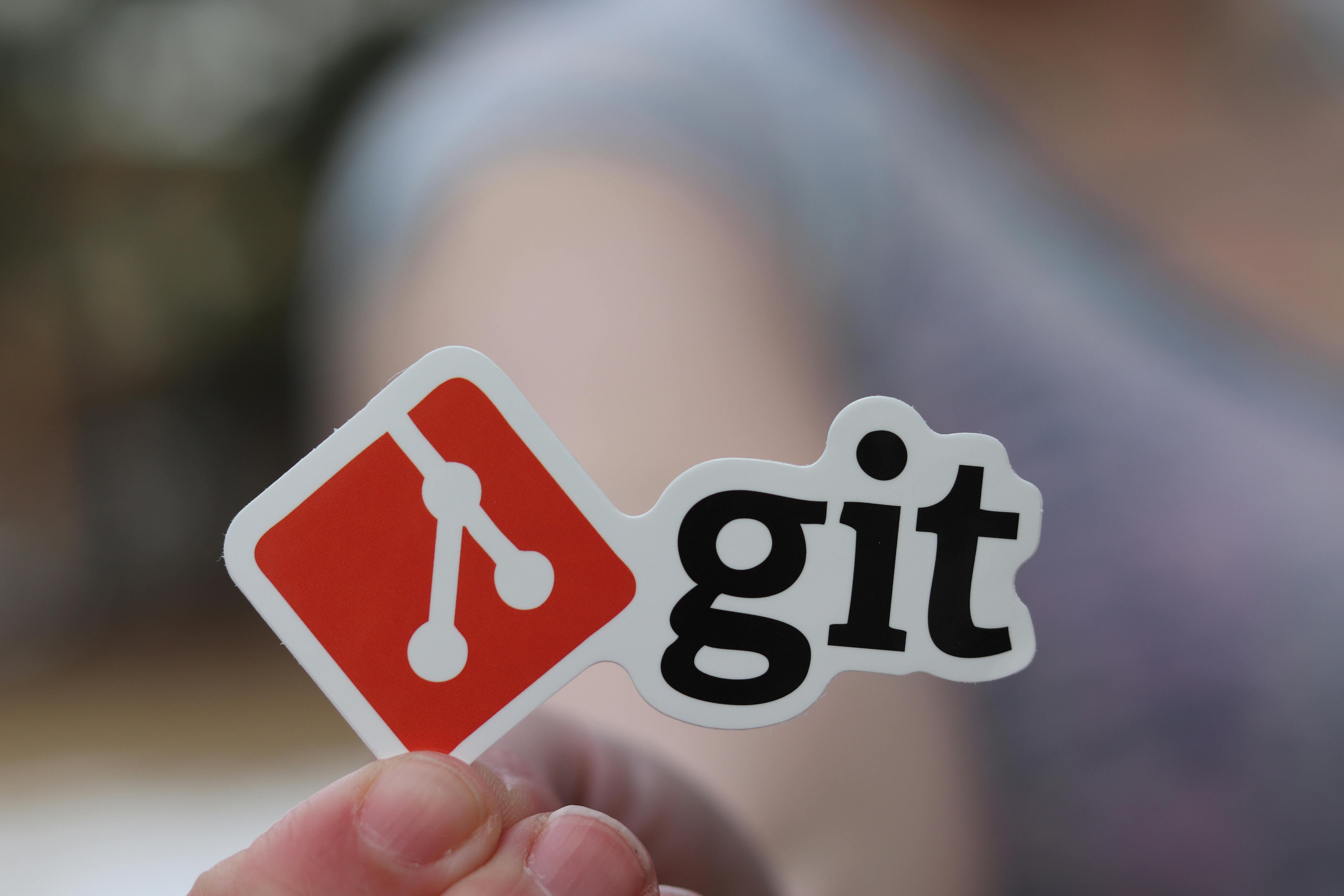Understanding the difference between git reset and git revert is crucial for effective version control, especially in a collaborative DevOps environment. Both commands are used to undo changes in a Git repository, but they operate fundamentally differently and have distinct implications for your project history and team workflow.
This guide explores the technical distinctions, practical applications, and best practices for using git reset and git revert.
Git Reset vs. Git Revert: Key Differences
The primary distinction lies in how these commands handle your repository’s commit history:
| Aspect | git reset | git revert |
|---|---|---|
| Purpose | Moves the HEAD and branch pointer to a previous commit, effectively discarding commits after that point. | Creates a new commit that undoes the changes of a specified previous commit. |
| Effect on History | Rewrites history by removing commits. This should only be used on private or local branches. | Preserves history by adding a new commit that reverses the changes. |
| Scope | Can affect commit history, the staging area, and the working directory depending on the mode (--soft, --mixed, --hard). | Operates at the commit level, adding a new commit to negate a previous one. |
| Use Case | Undoing local commits before pushing; cleaning up or revising commit history on private branches. | Safely undoing changes in public/shared branches without disrupting collaborators. |
| Risk | High risk of data loss with --hard and can cause significant issues in shared branches (requires a force push, which is generally discouraged). | Safe for collaborative environments as it maintains history and avoids conflicts. |
How They Work in Practice
1. git reset: Rewriting History
git reset is a powerful command used to modify the commit history. It moves the current branch’s HEAD pointer backward to a specified commit. This command is best suited for local branches that have not been pushed to a remote repository.
git reset operates in three main modes:
--soft: MovesHEADto the specified commit but leaves the changes in the staging area (index) and working directory. The changes are “uncommitted” but still “staged.”--mixed(default): MovesHEADand resets the staging area, but keeps the changes in the working directory. The changes are “uncommitted” and “unstaged.”--hard: MovesHEADand discards all changes in the staging area and working directory. This is a destructive action and should be used with caution, as it permanently deletes uncommitted work.
Example Usage (git reset):
# Uncommit the last commit, keep changes staged
git reset --soft HEAD~1
# Uncommit the last commit, unstage changes
git reset HEAD~1
# Uncommit the last commit and discard all changes (DANGEROUS)
git reset --hard HEAD~12. git revert: Safe Undoing
git revert is the standard and safest way to undo changes on public or shared branches. Instead of removing the original commit, it creates a new commit that negates the changes introduced by a previous commit.
This approach is crucial in DevOps workflows where continuous integration and continuous deployment (CI/CD) pipelines rely on a consistent, unaltered history. If a commit with a bug has already been pushed, git revert allows you to fix the issue without disrupting the history for other developers.
Example Usage (git revert):
# Revert a specific commit by its hash, creating a new commit
git revert 9fceb02 DevOps Implications: When to Choose Which
In a DevOps context, choosing between git reset and git revert is critical for maintaining a stable codebase and a smooth workflow.
Use git reset when:
- You are working on a local, private branch and want to clean up your commit history before pushing.
- You made a mistake in the last commit and want to easily amend or discard it.
- You need to unstage files (
git reset <file>).
Use git revert when:
- You are working on a public or shared branch (e.g.,
main,develop). - You need to undo a bug introduced in a commit that has already been pushed and potentially integrated by others.
- You need a clear record of the undo operation, as
git revertadds a new commit to the history.
Visualizing the Difference
A simple analogy can help illustrate the difference:
git resetis like using an eraser to physically remove a section of a document. It permanently alters the history.git revertis like writing a correction note in a new section of the document. The original text remains, but the correction is clearly documented, preserving the timeline.
Best Practices for Git Workflow
- Avoid
git reset --hardon public branches: This action rewrites history and forces agit push --force, which can cause conflicts and data loss for collaborators. - Prefer
git revertfor shared repositories: In a team environment,git revertensures that the commit history remains accurate and traceable, which is essential for auditing and debugging. - Use
git reflogfor safety: If you accidentally usegit reset --hardand lose commits locally,git reflogcan often help you recover them by showing a history of where yourHEADhas been.
By understanding and applying these concepts, DevOps professionals can leverage Git more effectively, ensuring code stability and efficient collaboration.