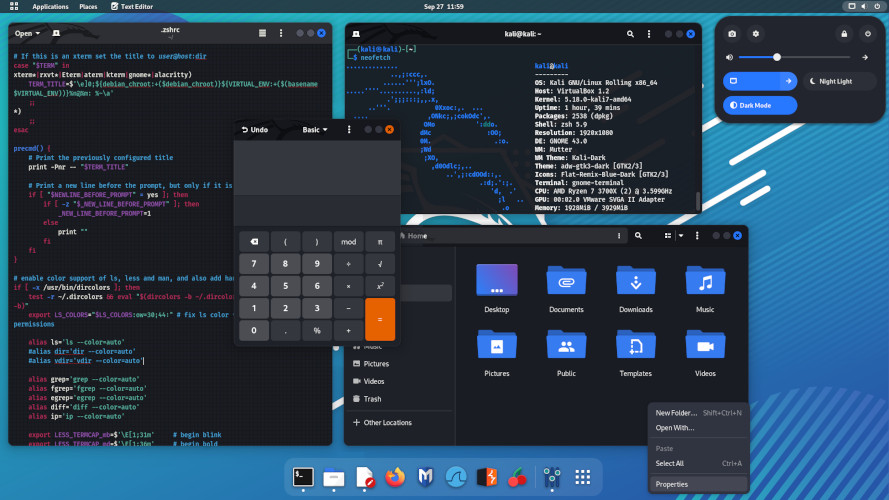Before diving into “how,” let’s quickly understand “why” you’d want to add an environment variable:
- Defining Paths: Extending the
PATHvariable so your system can find custom scripts or executables without specifying their full path. - Application Configuration: Setting variables that applications read for their behavior (e.g.,
JAVA_HOME,M2_HOMEfor Java/Maven). - API Keys/Credentials: Storing non-sensitive API keys or tokens for quick access within scripts (though for sensitive data, secure vaults are recommended).
- Custom Settings: Personalizing your shell (e.g.,
PS1for prompt customization) or defining aliases. - Development Workflows: Specifying build directories, database connections, or debugging flags for specific projects.
Methods to Add an Environment Variable in Linux
There are several ways to add environment variables, depending on whether you need them temporarily for the current session or permanently across sessions and reboots.
Method 1: Temporarily Adding Variables with the export Command (Current Session Only)
The export command is the most common and immediate way to set an environment variable for your current shell session and any child processes spawned from it. This change is not permanent; the variable will be gone when you close the terminal session.
Syntax:
export VARIABLE_NAME="value"VARIABLE_NAME: The name of your variable (conventionally uppercase)."value": The string or path you are assigning to the variable. Quotes are important if the value contains spaces or special characters.
Practical Example:
Let’s add a temporary variable named MY_APP_DIR:
export MY_APP_DIR="/opt/my_application"How to Verify Addition:
To confirm that the variable has been successfully added, use the echo command:
echo $MY_APP_DIRIf successful, this command will output the value you assigned: /opt/my_application.
Using Variables Immediately: Once exported, you can use the variable in commands:
cd $MY_APP_DIR
ls $MY_APP_DIR/configAdding to Existing Variables (e.g., PATH):
A common use case is adding a new directory to your existing PATH variable so commands in that directory become discoverable:
export PATH="$PATH:/usr/local/custom_scripts"Here, $PATH expands to its current value, and then :/usr/local/custom_scripts is appended.
Method 2: Permanently Adding Variables (User-Specific) via Shell Configuration Files
To make an environment variable persist across new terminal sessions and reboots for a specific user, you need to add it to your shell’s configuration files. For Bash users (the most common default shell), these are typically:
~/.bashrc: Executed for interactive non-login shells (e.g., opening a new terminal window). This is generally the most recommended place for user-specific variables that don’t need to be set for non-interactive scripts.~/.bash_profileor~/.profile: Executed for login shells (e.g., logging in via TTY, SSH, or some desktop environments).~/.profileis more general and often sourced by different shells, while~/.bash_profileis Bash-specific. Many users putsource ~/.bashrcinside their~/.bash_profileto ensurebashrcsettings load for login shells too.
Steps to Permanently Add a User-Specific Variable:
-
Open the appropriate configuration file in a text editor. For most interactive terminal sessions,
~/.bashrcis your go-to.nano ~/.bashrc(Tip: If you’re unsure which file is best, starting with
~/.bashrcis usually safe. If your variable isn’t loading, try~/.profile.) -
Add the
exportcommand for your variable at the end of the file. It’s good practice to add a comment explaining its purpose.# Custom variable for my application export MY_API_KEY="your_secure_api_key_here" # Add a custom script directory to PATH export PATH="$PATH:$HOME/bin/my_scripts" -
Save the file and exit the editor. In
nano, pressCtrl+Oto save andCtrl+Xto exit. -
Apply the changes immediately to your current shell session by “sourcing” the file. This reloads the configuration without needing to close and reopen your terminal.
source ~/.bashrcNow, verify with
echo $MY_API_KEYorecho $PATH. The variable will also be available in any new terminal windows you open.
Method 3: Permanently Adding Variables (System-Wide)
For variables that need to be available to all users and processes on the system, you’ll modify system-wide configuration files. These typically require sudo (root) privileges.
/etc/environment: This file is specifically designed for simple, system-wide environment variable definitions. It uses a simpleKEY=VALUEsyntax and does not support shell syntax (likeexportor$for expansion). Variables set here are typically available very early in the system startup process./etc/profile: This is a system-wide script executed for login shells by all users. It often sources other scripts from/etc/profile.d/./etc/profile.d/*.sh: This directory contains scripts that are automatically executed by/etc/profile. Many installed applications (like Java or Go) place their environment setup scripts here. This is a good place for more complex system-wide variable setups that require shell logic.
Steps to Permanently Add a System-Wide Variable:
-
Choose the appropriate file:
- For simple
KEY=VALUEvariables that all users need,**/etc/environment**is often the cleanest. - For variables that require shell logic (e.g., appending to
PATHdynamically for all users based on some condition) or for installing application-specific environment settings, create a new script in**/etc/profile.d/**.
- For simple
-
Open the file with
sudo:sudo nano /etc/environmentOr, to create a new script in
profile.d(e.g., for Python):sudo nano /etc/profile.d/python_vars.sh -
Add your variable definition:
-
For
/etc/environment:MY_GLOBAL_VAR="system_value" ANOTHER_APP_PATH="/usr/local/my_app/bin"(Important: No
exportcommand here!) -
For
/etc/profile.d/python_vars.sh(or/etc/profile):# Set Python 3.9 as default for all users export PYTHON_HOME="/opt/python-3.9" export PATH="$PYTHON_HOME/bin:$PATH"
-
-
Save the file and exit the editor.
-
Apply the changes:
- For changes in
/etc/environment, you typically need to reboot the system or log out and back in for all users to see the changes. Sourcing doesn’t usually work for this file in the same way asbashrc. - For changes in
/etc/profile.d/or/etc/profile, new login sessions will pick them up. You can force it for your current session by runningsource /etc/profile(though a full re-login is more reliable for system-wide effects).
- For changes in
Method 4: Setting Variables for a Single Command
Sometimes, you only need an environment variable to exist for the duration of a single command’s execution. You can do this by prefixing the command with the variable assignment. The variable will not be set in your current shell session.
Syntax:
VARIABLE_NAME="value" command_to_run argumentsPractical Example:
Run a script with a DEBUG variable enabled, but only for that specific run:
DEBUG_MODE="true" python my_script.py --verboseIn this case, DEBUG_MODE is only visible to my_script.py and is not set in your shell environment.
How to Verify Your Environment Variables
Regardless of the method you use, it’s crucial to verify that your environment variables are set correctly.
echo $VARIABLE_NAME: As shown above, this is the quickest way to check a specific variable’s value.envorprintenv: These commands list all currently set environment variables in your session.env | grep MY_API_KEYset: This command lists all shell variables, environment variables, and functions. It provides a more comprehensive view of your current shell’s state.
Best Practices for Managing Environment Variables
- Be Specific: Only set variables where they are truly needed (e.g., user-specific vs. system-wide).
- Use Descriptive Names: Choose clear, all-caps names for your variables (e.g.,
APP_CONFIG_PATH). - Comment Your Files: Add comments in your
.bashrcor other config files to explain why a variable is set. - Back Up Files: Always back up configuration files (e.g.,
cp ~/.bashrc ~/.bashrc.bak) before making changes. - Avoid Sensitive Data: Do not store highly sensitive information (passwords, private keys) directly in plain text environment variables, especially in system-wide files. Use more secure methods like environment variable managers (e.g.,
direnv), vault services, or application-specific configuration. - Order Matters: Be mindful of the order of commands in your configuration files, especially when modifying
PATHor similar variables.
Conclusion
Adding environment variables in Linux is a flexible process with options for temporary, user-specific permanent, and system-wide permanent configurations. By mastering the export command and understanding the role of shell configuration files like ~/.bashrc and /etc/environment, you gain precise control over your Linux environment. This fundamental skill empowers you to customize your system, streamline your workflows, and ensure your applications run exactly as intended.
Ready to Level Up Your Linux Skills? Continue exploring shell scripting, system administration, and advanced configuration techniques to unlock the full power of your Linux system!