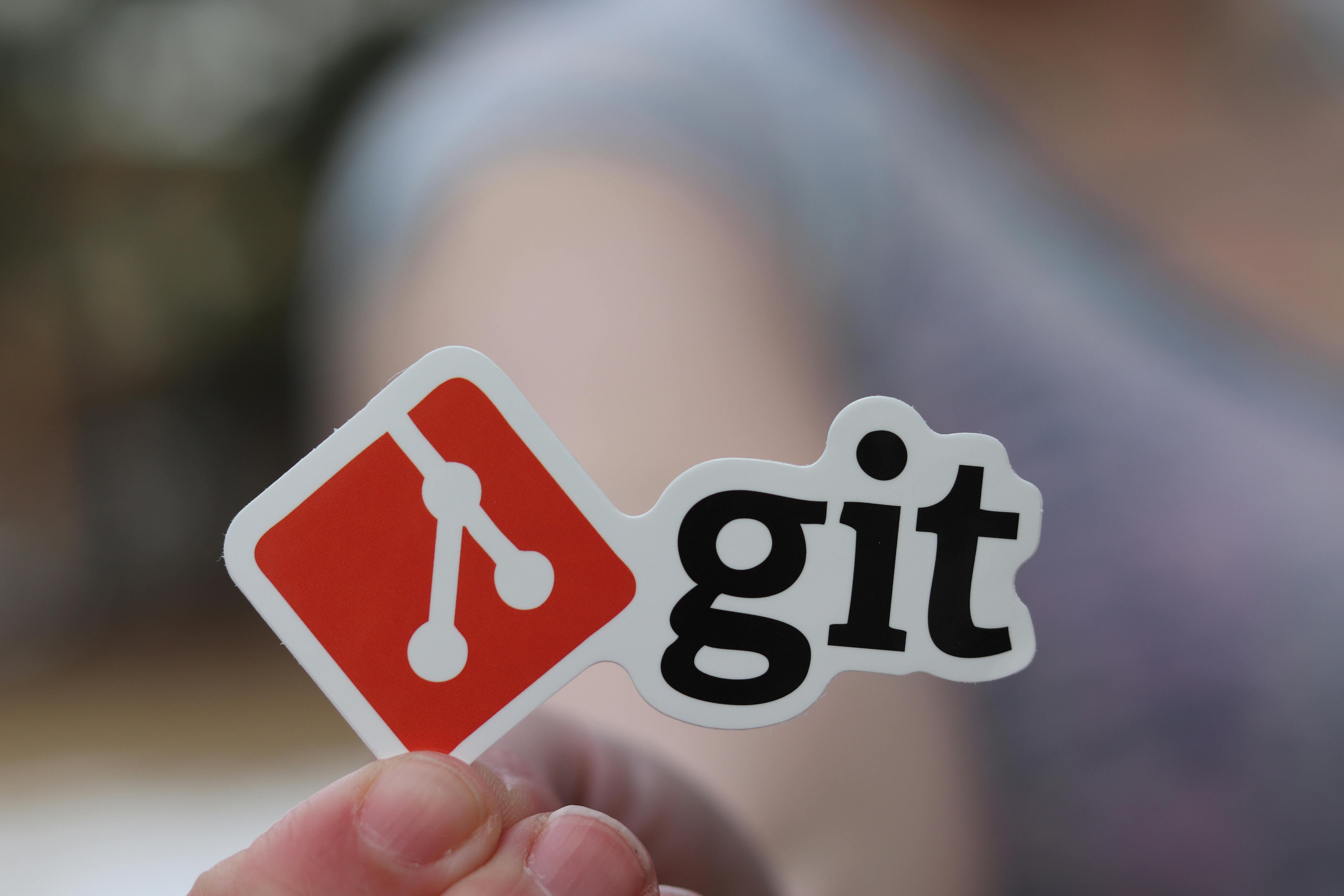Branches in Git allow developers to work on new features or bug fixes in isolation without affecting the main codebase. However, sometimes a branch name might become outdated, contain typos, or simply no longer accurately reflect the work being done. Renaming a branch ensures clarity and maintainability within your project.
Step 1: Renaming a Local Git Branch
Renaming a local branch is straightforward and typically the first step in the process.
Renaming the Current Branch
If you are currently checked out on the branch you wish to rename, use the following command:
git branch -m <new-branch-name>For example, if you are on the feature/login branch and want to rename it to feature/authentication:
git branch -m feature/authenticationRenaming a Different Branch
If you are currently on a different branch (e.g., main or develop), you can rename the target branch using the following syntax:
git branch -m <old-branch-name> <new-branch-name>Example:
git branch -m old-feature-name new-feature-nameStep 2: Synchronizing with the Remote Repository
Renaming a local branch does not automatically update the remote repository. This is the most crucial part of the process, especially for DevOps engineers managing CI/CD pipelines and collaborative environments.
To update the remote repository, you need to perform three actions: delete the old remote branch, push the new local branch, and set up tracking.
2.1: Delete the Old Remote Branch
First, delete the outdated branch from the remote repository. This requires forcing the deletion using the -d flag, specifying the remote (usually origin) and the old branch name.
git push origin --delete <old-branch-name>2.2: Push the New Local Branch to the Remote
Now, push your newly renamed local branch to the remote repository.
git push origin <new-branch-name>2.3: Reset Upstream Tracking
Finally, you need to tell your local repository to track the new remote branch. This ensures that git pull and git push commands work correctly without requiring you to specify the remote branch every time.
git push origin -u <new-branch-name>Alternatively, you can use the following command if you prefer the git branch --set-upstream-to syntax:
git branch --set-upstream-to=origin/<new-branch-name> <new-branch-name>A Complete Workflow Summary
For a clear and concise workflow, here is the complete sequence of commands:
-
Rename the local branch:
git branch -m <new-branch-name> -
Delete the old branch on the remote:
git push origin --delete <old-branch-name> -
Push the new branch to the remote:
git push origin <new-branch-name> -
Set up the upstream tracking for the new branch:
git push origin -u <new-branch-name>
DevOps Considerations and Best Practices
As a DevOps expert, renaming branches has implications for your automated workflows and CI/CD pipelines.
- Update CI/CD Pipelines: If your pipelines or build configurations reference the old branch name, you must update them to use the new name. Failure to do so will break your automated deployments and tests.
- Communicate with the Team: Inform your team members about the branch rename. They will need to perform a
git fetchand potentially agit pullto update their local repositories and track the new branch. - Clean Up Stale References: After renaming, ensure that any open pull requests or merge requests related to the old branch are updated or closed and reopened against the new branch.
- Git Hooks and Automation: If you use Git hooks, verify that they are compatible with the branch rename and continue to function as expected.
Conclusion
Renaming a Git branch is a routine operation in software development. By following these steps, you can ensure a smooth transition from the old branch name to the new one, both locally and on your remote repository. A clean and consistent Git history is essential for efficient collaboration and reliable DevOps practices. Mastering these commands will contribute significantly to maintaining a well-organized and professional codebase.