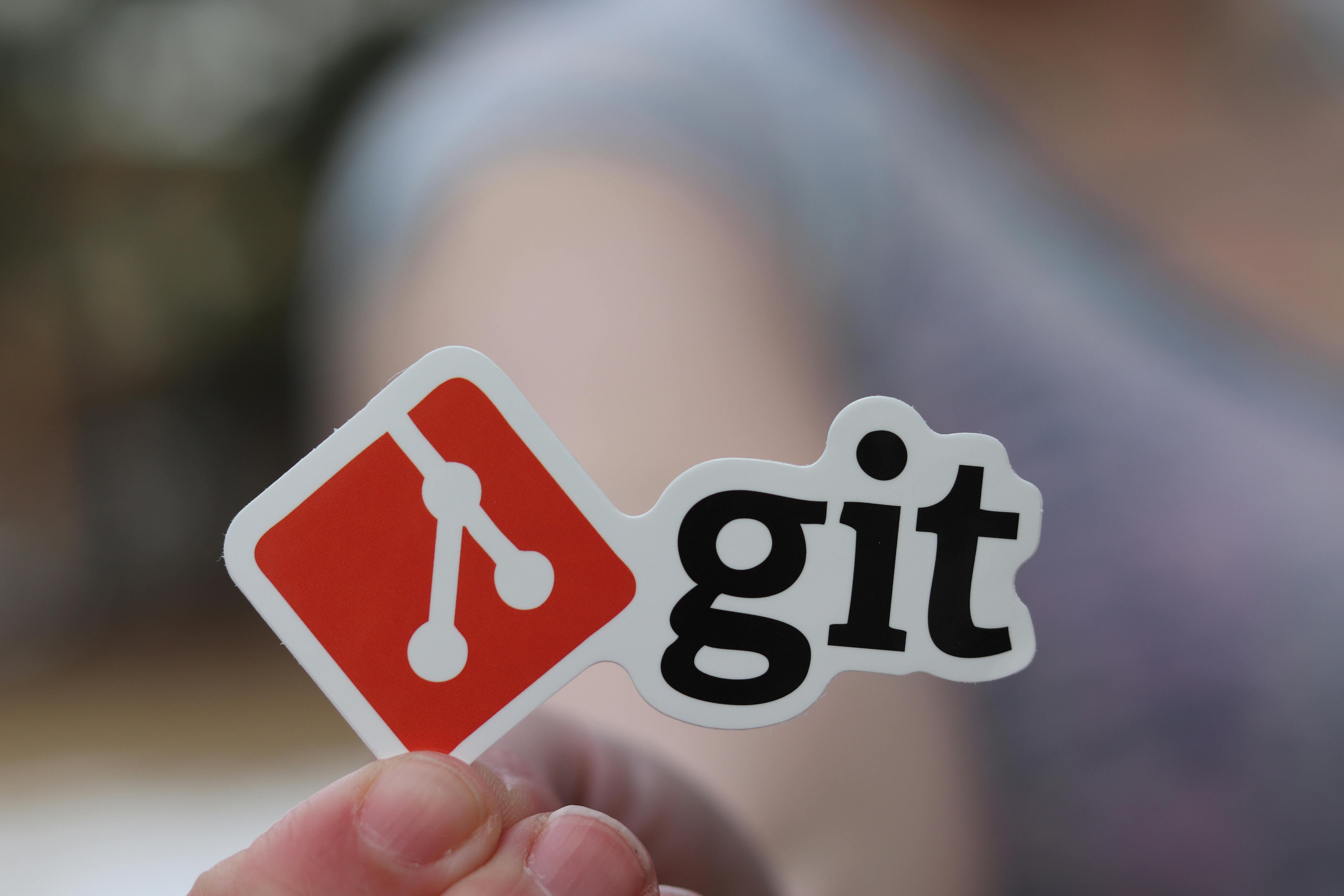Podman is an open-source container engine that runs and manages Open Container Initiative (OCI) containers and pods. Unlike Docker, which relies on a central daemon process, Podman runs containers directly as child processes of the Podman command. This daemonless architecture enhances security by eliminating a potential attack surface and improves flexibility by allowing containers to run rootless (as non-root users).
Podman is fully compatible with Docker CLI commands, making migration straightforward for existing Docker users. It also supports Kubernetes YAML files, enabling a smooth transition to container orchestration platforms.
Key Podman Snippets and Commands
1. Create and Run a Container
Run an Nginx container in detached mode with resource limits and restart policy:
podman run -dt \
--name my-nginx \
--memory=512m \
--cpus=1.0 \
--restart=unless-stopped \
-p 8080:80 \
nginx:alpine-druns the container in the background-tallocates a pseudo-TTY--memory=512mlimits memory usage to 512MB--cpus=1.0limits CPU usage to 1 core--restart=unless-stoppedautomatically restarts the container unless explicitly stopped-p 8080:80maps host port 8080 to container port 80- Access Nginx homepage via
http://localhost:8080
2. Create a Pod with Shared Network and Add Containers
Pods group containers sharing resources like network namespaces, making them ideal for multi-container applications.
Create a pod with shared network:
podman pod create --name webapp-pod -p 8080:8080Add an application container to the pod:
podman run -dt --pod webapp-pod \
--name webapp-container \
-e DATABASE_URL=postgresql://dbuser:dbpass@localhost:5432/mydb \
my-webapp:latestAdd a supporting service container to the same pod:
podman run -dt --pod webapp-pod \
--name redis-container \
redis:alpineList containers in the pod:
podman ps --pod3. Start, Stop, and Remove Containers with Status Checking
Start a container only if it’s not already running:
if [ "$(podman inspect -f '{{.State.Running}}' my-nginx 2>/dev/null)" != "true" ]; then
podman start my-nginx
fiGracefully stop a container with timeout:
podman stop --time 30 my-nginxRemove a container (must be stopped first):
podman rm my-nginxForce remove a running container:
podman rm -f my-nginx4. Comprehensive Pod Management
Start all containers in a pod:
podman pod start webapp-podStop all containers in a pod gracefully:
podman pod stop --time 30 webapp-podPause and unpause a pod (useful for debugging):
podman pod pause webapp-pod
podman pod unpause webapp-podRemove a pod (containers must be stopped):
podman pod rm webapp-podForce remove a pod and all its containers:
podman pod rm -f webapp-pod5. Advanced Inspection and Troubleshooting
View detailed container information in JSON format:
podman inspect my-nginx | jq '.[0].NetworkSettings.Ports'Monitor container resource usage:
podman stats my-nginxView pod details including container relationships:
podman pod inspect webapp-pod | jq '.[0].Containers[].Id'Check container logs with timestamps:
podman logs --timestamps my-nginxFollow container logs in real-time:
podman logs -f my-nginx6. Batch Operations and Automation Scripts
List all containers, including stopped ones:
podman ps -aBatch stop all running containers:
podman stop $(podman ps -q)Batch remove all stopped containers:
podman rm $(podman ps -aq --filter status=exited)Clean up unused images:
podman image prune -fAutomated backup script for all containers:
#!/bin/bash
for container in $(podman ps -q); do
podman commit $container backup-$container-$(date +%Y%m%d)
done7. Rootless Container Management
Run containers as non-root user (requires user namespace setup):
podman run -dt --name rootless-nginx -p 8080:80 nginxCheck user namespace mappings:
podman unshare cat /proc/self/uid_map8. Working with Registries and Images
Login to a private registry:
podman login registry.example.comBuild an image from Dockerfile with custom tag:
podman build -t my-app:v1.0 .Push image to registry:
podman push my-app:v1.0 registry.example.com/my-app:v1.0Why Use Pods in Podman?
Pods allow multiple containers to share the same network namespace and IPC, making it easier to manage multi-container applications locally without complex orchestration tools. For example, you can run a web app container and a database container inside the same pod, allowing them to communicate over localhost.
This architecture closely mirrors Kubernetes pods, making local development and testing more consistent with production environments. It also simplifies networking configurations and enables better resource sharing between related containers.
Advanced Use Cases
1. Systemd Integration for Persistent Pods
Generate systemd service files for automatic pod startup:
podman generate systemd --new --files --name webapp-podThis creates systemd unit files that can be installed to automatically start pods on boot.
2. Health Checks and Monitoring
Define health checks in container run commands:
podman run -dt \
--name health-nginx \
--health-cmd="curl -f http://localhost || exit 1" \
--health-interval=30s \
--health-timeout=10s \
--health-retries=3 \
nginx3. Volume Management for Data Persistence
Create named volumes for data persistence:
podman volume create my-data-volumeMount volumes to containers:
podman run -dt \
--name nginx-with-data \
-v my-data-volume:/usr/share/nginx/html \
nginxMigration Tips from Docker
- Command Compatibility: Most Docker commands work identically in Podman (
docker→podman) - Daemon Management: No need to manage Docker daemon - Podman runs containers directly
- Rootless Operation: Podman supports running containers without root privileges by default
- Kubernetes YAML Support: Podman can directly run Kubernetes pod manifests
- API Compatibility: Podman provides a Docker-compatible REST API through the
podman system servicecommand
Conclusion
Podman offers a powerful, Docker-compatible experience with added security and flexibility through its daemonless architecture. Mastering these essential snippets and advanced techniques will help you confidently manage containers and pods in your development or production environments.
The pod-centric architecture of Podman not only simplifies local development workflows but also bridges the gap between container development and Kubernetes orchestration. Its rootless capabilities and systemd integration make it particularly suitable for enterprise environments with strict security requirements.
Start experimenting with Podman today and leverage its advanced features to simplify container orchestration while improving security posture in your infrastructure!